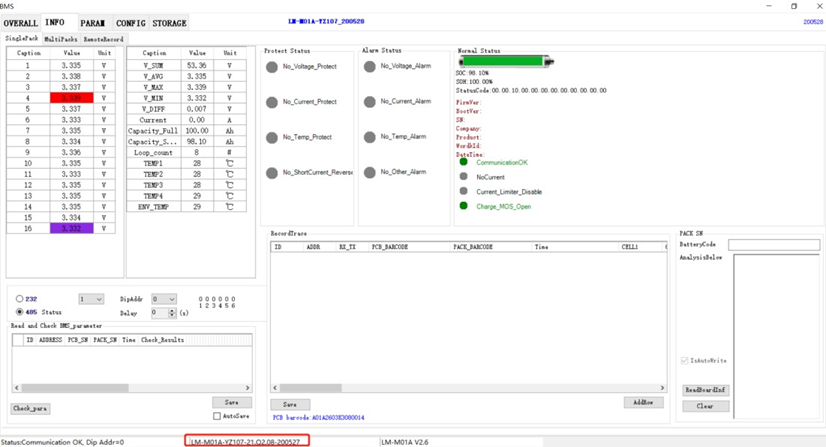Tools Required
1. A laptop or desktop computer with a capability of installing a RS485 to USB driver, BootLoader and UIWare.
2. Firmware: https://uzenergy.notion.site/BMS-Firmware-Updating-and-Upper-Machine-User-Guide-54e006f3accc4aa5a6125be1f7c34e73

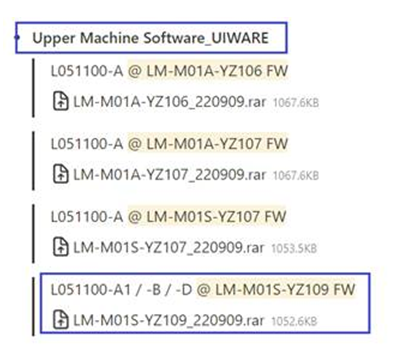
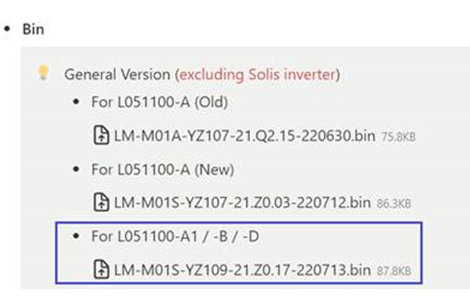
3. A RS485USB converter with relative cables which have been modified according to the interface definition of Power Lite
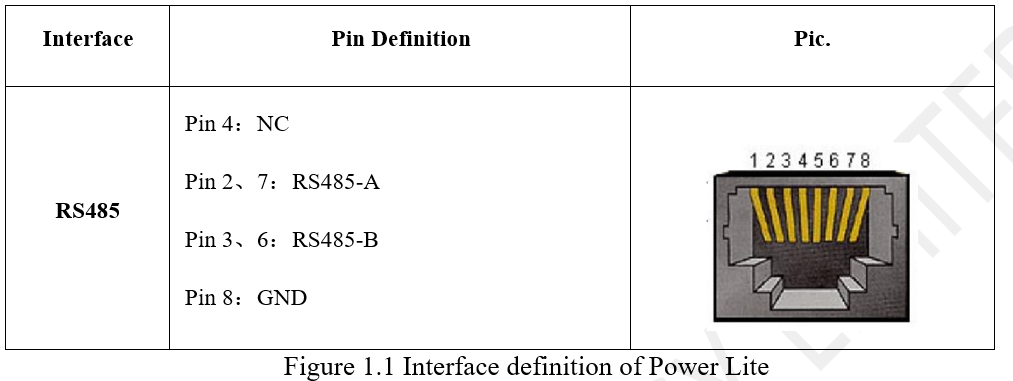

Software upgrading Steps
Step 1:
Connect the computer and Power Lite via RS485/USB converter. Set the external dial-up address of battery to 100000.
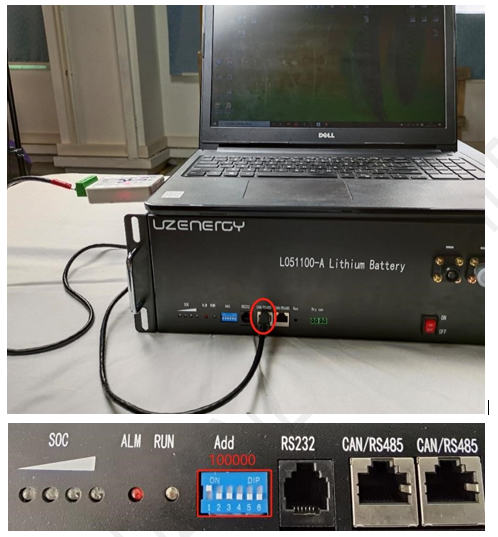
Step 2:
Open “BootLoader” software and turn on the power switch of Power Lite.
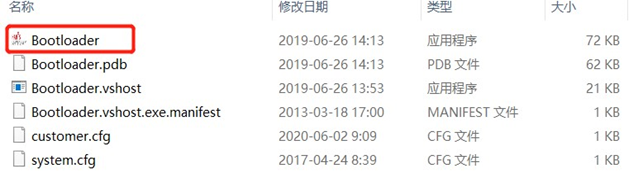

Step 3:
Once the software is opened, Click on the “Browse” button and select the target BMS firmware for upgrading. [The target firmware is LM-M01A-YZ107-21.Q2.14-210109] NB _ LEAVE TOOL IN CHINESE
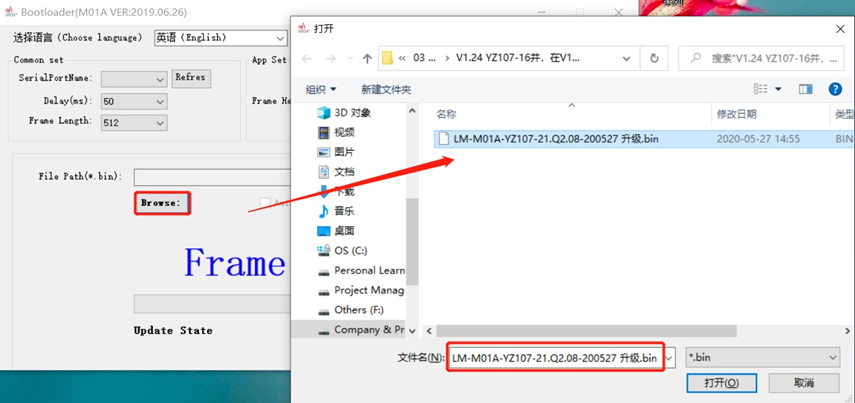
Step 4:
Set the BaudRate to “115200”
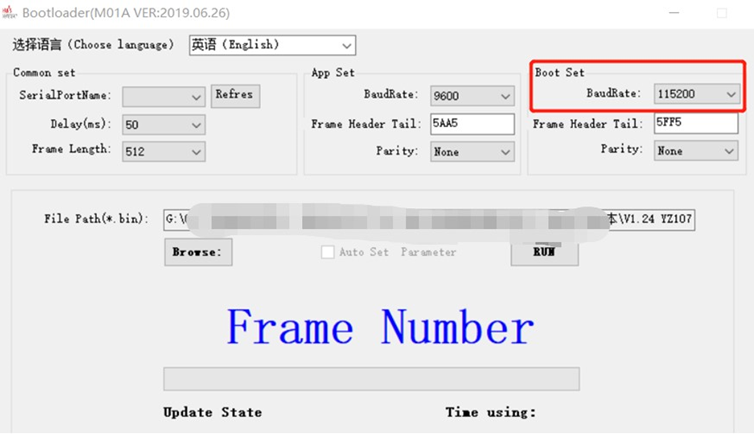
Step 5:
Select the “RUN” button and the upgrading of the BMS software will begin. If failed, press the reset switch with a small screwdriver. Position of the switch is shown as below:

Once the upgrading of the software is completed and successful it will show “Upgrade OK”. You can now close the Bootloader software manually.
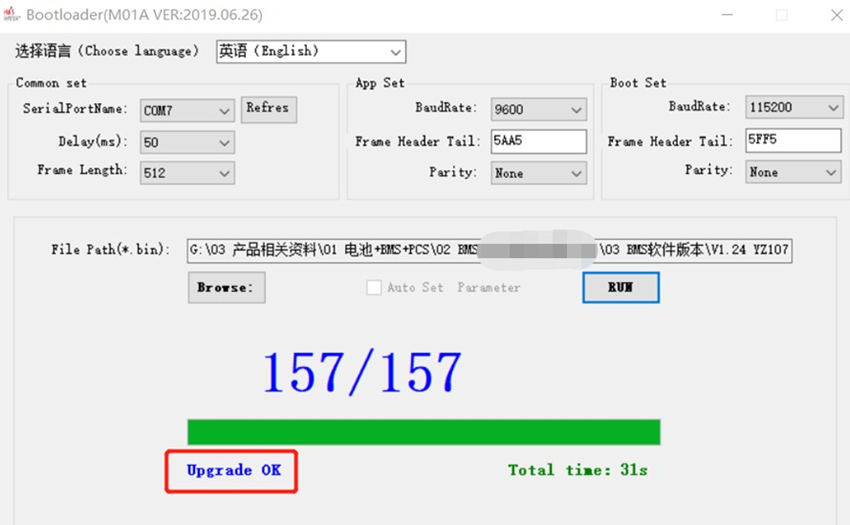
Step 6:
Check the version of the BMS Program.
Open upper computer software “UIWare”. Note: Confirm that software Bootloader is closed.
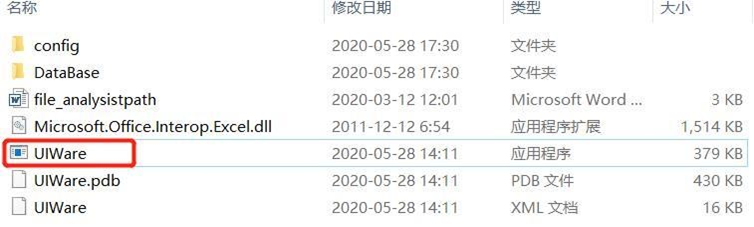
Select “INFO” button, and set the number of “DipAddr” to “0” as below:

When communication is OK, the version of the current BMS program which should be consistent with the target one for upgrading which can be identified at the bottom of the software interface. If the version of the program is not right, please upgrade it as software upgrading procedure. [The target firmware is LM-M01A-YZ107-21.Q2.14-210109]