This article looks at the correct way to update the Goodwe Wi-Fi module's firmware
Overview:
Ensure that you have a working laptop / PC or smartphone and that the Goodwe inverter is powered on. Also ensure that you have received and downloaded firmware update files prior to commencing with the update.
Note: All firmware is issued by the manufacturer Goodwe or your distributor - please contact the technical department to ascertain that the version obtained is the latest one.
At the time of publishing this article, the latest firmware updates are the ones mentioned in Step 5.
Begin the updating process:
Step 1:
Using a laptop/PC or smartphone, open the network settings on your device and search for a Wi-Fi connection designated Solar-WIFIXXXXXXXX. The XXXXXXXX characters represent the last 8 characters of the inverter's serial number.
Note:
If the Wi-Fi connection is not visible, reset the Wi-Fi module.
On the EM models, the reset button located on the front cover.
On the ES models, the reset button is located under the meter cable port.
Step 2:
Once you have connected to the mentioned wi-fi, enter Password: 12345678.
Step 3:
Open a web browser on your device and enter the following IP address: 10.10.100.253
A window will come up showing:
Username: admin
Password: admin > OK
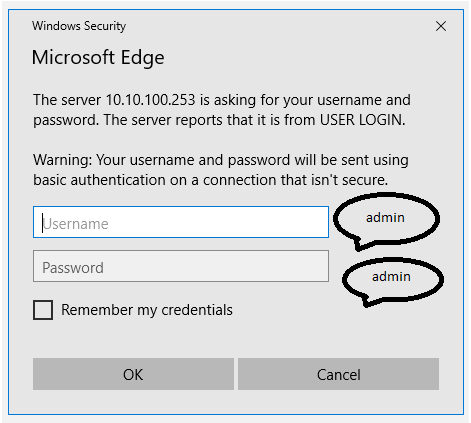
Step 4:
The Wizard Advanced Management windows opens up:

Step 5:
Observe what current firmware version is currently running: 
If you see 1.1… you will use LPB130 “410 02049 01(V1.1.2.1)_FW(16).bin”
If it is 1.0.. you will use LPB100 “410 05001 03(LPBS2W_UPGARDE)”
If it is 1.17.. you will use “RAK415_V1.17.24.54_Debug”
Step 6:
Click on Management and browse / select the respective file mentioned in step 5.
Step 7:
Click Update wait for 5 minutes or until your device reconnects.