This article describes the steps you can follow in order to read the data extracted from the event logs off your Synapse inverters.
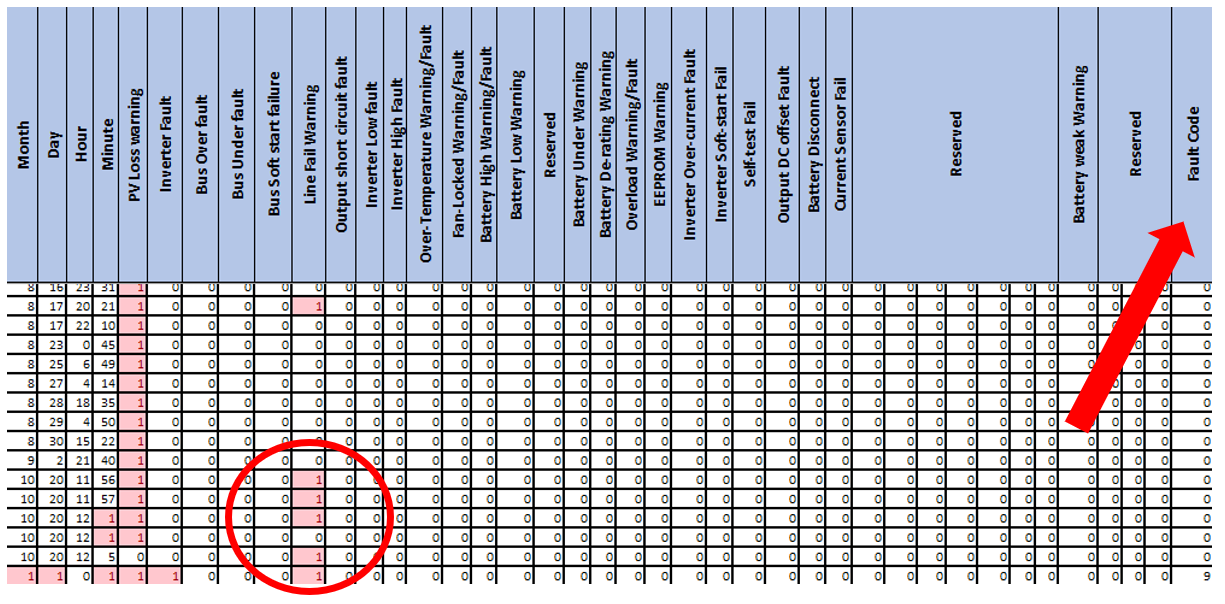
Tools required:
- A suitable laptop/desktop computer with Microsoft Office installed as well as an internet connection.
- Please download the spreadsheet we have set up in order to easily read the data from the event logs from the below link. Click on the "InverterLog" link.
Hold control and left click on ‘InverterLog’ text to open link
3. Log file extracted from the inverter

Steps to read event log data once they are extracted onto a USB
Step 1:
Download the InverterLog spreadsheet from the link above and save a copy onto your laptop/desktop

Step 2:
Once you have downloaded a copy of the InverterLog spreadsheet onto your laptop/desktop please create a folder on your computer with the following files.
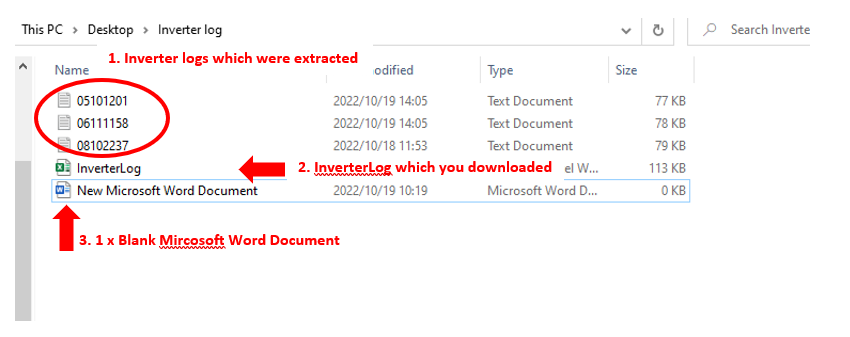
Step 3:
Open one of the Inverter logs files (Point 1 above- these are the .text files which were extracted from the inverter) as well as the blank Microsoft Word Document

Step 4:
On the .text file select and copy the data from the beginning of line 2 to the end of line 101
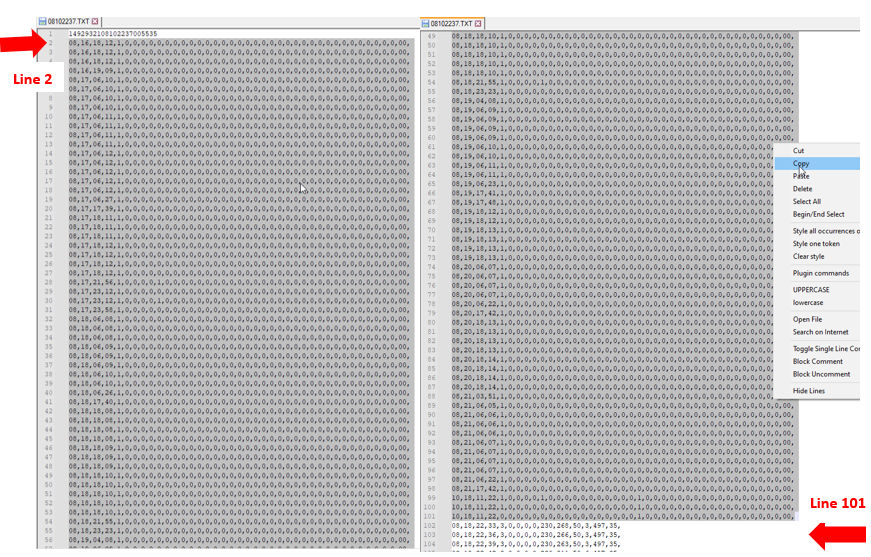
Note: The data from line 2 – 101 are the EVENT logs, the rest of the data from lines 102 and up are the DATA logs
Step 5:
Once you have copied the data from the text document, go onto the blank word document and right click and paste the data.


Step 6:
In the Word Document press ‘ctrl + a’ to select all the text and then under the “Insert” tab insert a table ‘Convert text to table’
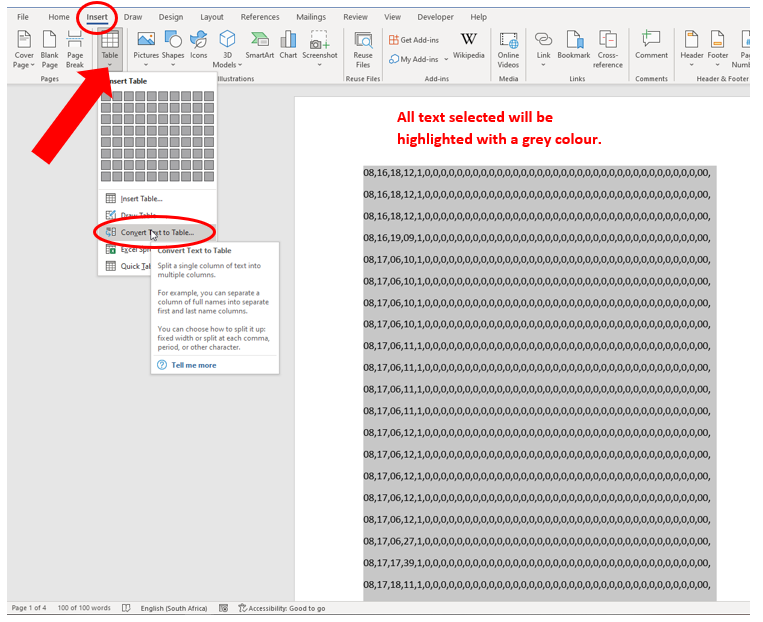
Step 7:
Once the below dialog opens, please click on ‘Ok’ to convert it into a table. After the data has been converted into a table, press ‘ctrl + c’ to copy the entire selection and now open the InverterLog file which you downloaded.


Step 8:
After copying the tabled data, you can right click on cell A2 (Month Column) and paste the data.
Important: Match destination formatting when pasting!

Step 9:
If you have done the above steps correctly you will now be able to see the event logs. If there is a 1 in any of the rows it will be highlighted red, and you can match it with the relevant column to identify the errors which the inverter detected while in operation.
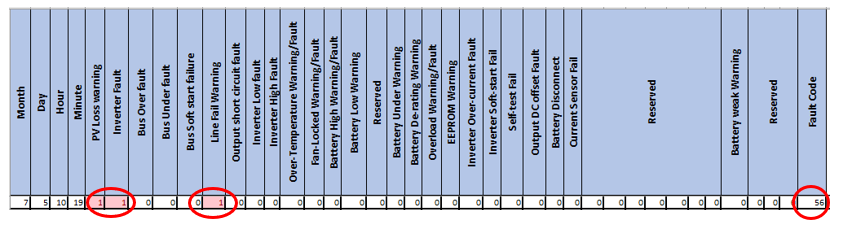
From the above example, we can see that on the 7th Month, 5th Day at 10:19 this unit went into fault as well as losing PV and Line fail warning, it also gave an error 56 Fault code.
These Fault codes can be traced back to the fault codes in the manual as seen below.
