In this article you will be shown where to connect the RS485 communication cables between the Inverter and Smart Energy Controller. This would also be applicable for the15kW unit.

Tools required:
Screened cat5 with drain wire Green plugs supplied with inverter and SEC
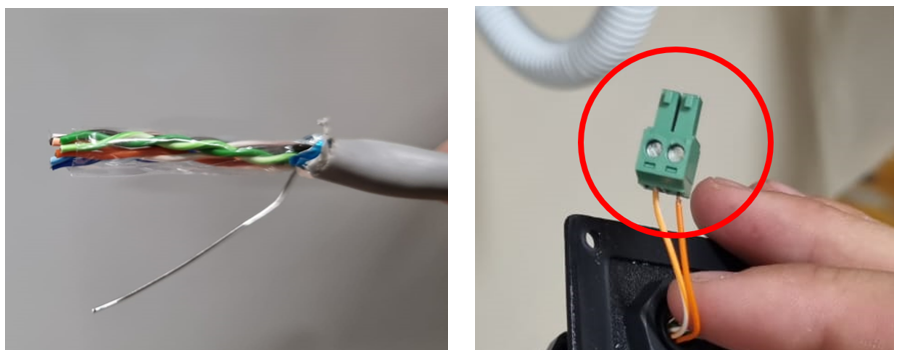
Spanners Large Phillips screwdriver & Terminal screwdriver (flat)

LAN Cable for connecting to the SEC

GW10K-ET
Step 1:
Remove the Wi-Fi dongle from the back of the inverter.
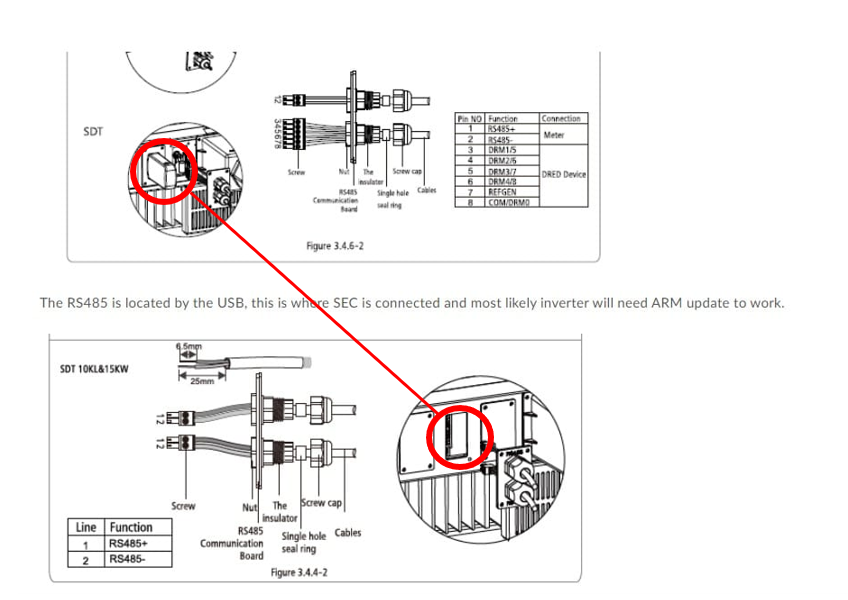
You will not be using the connections behind the CT/DRED plate. The correct connectors you should be using is behind the Wi-Fi dongle. The Old unit will have a 6 pin connector and the newer model has a 2 x 2 pin connector with a USB input between them.
The connection count on the 6 pin connector starts from back to front, therefore if you are standing in front of the unit, the farthest pin is number 1 then counting back towards you. For the 2 pin connection you can just follow the bottom figure from the image above.
Once you have done the connections on the inverter it should look something like this in the image below:

The inverter connection set up is now complete.
Step 2:
Download and set up your SolarGo App.

Step3:
Log into the inverter and set the Safety Code and change the COM address to 1
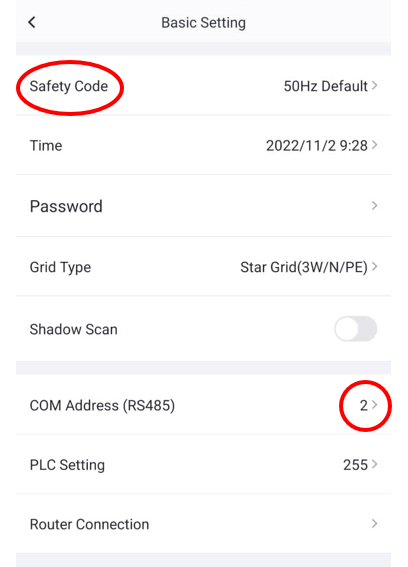
SEC1000
Step 4:
Inside the SEC1000 you will have your COM port connections labelled 1 to 4. This is where you will be connecting your inverter.

Connect your cat5 cable with drain wire to COM port 1 . Earth your drain wire on the nut as shown below.

Note: Do not cut off any extra wire as this might be required in the event the cable is damaged.
Step 5:
Open your Promate software and connect to the SEC 1000

Once you have connected, click refresh on the inverter list on the right-hand side. If your inverter does not display here, please check polarity of your connection on the com port. If the connection is correct the inverter will display its serial number in the right hand column.
You will then proceed to select COM 1 and state the number of inverters connected to that com port.

Once you have completed all these steps, you can select refresh on the real time data tab. Your inverter power will display in the middle column.
